Mobile Apps & Sync for iOS and Android
select your device below
Let’s get started here…
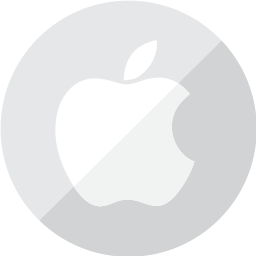
iOS (iPhone / iPad)
How to get it: Download v1.0.6(951) from iTunes app store as of March 30, 2016. Or click below
These instructions will help you prepare to setup your PlanPlus Mobile app on your iOS device.
- Verify the Accounts (Mail, Contacts, Calendar) on your device.
- On your iOS Device: Home>>Settings>>
- Select: Mail,Contacts, Calendars:
- Which of the Accounts that is setup on your phone do you want to sync to PlanPlusOnline?
Note: PlanPlusOnline will not have its own “Account” in your list of accounts. You will need to choose one of your existing accounts if you want to Sync your PlanPlusOnline calendar.
If you don’t see the account you need, you may need to add it here using the “Add Account” option.
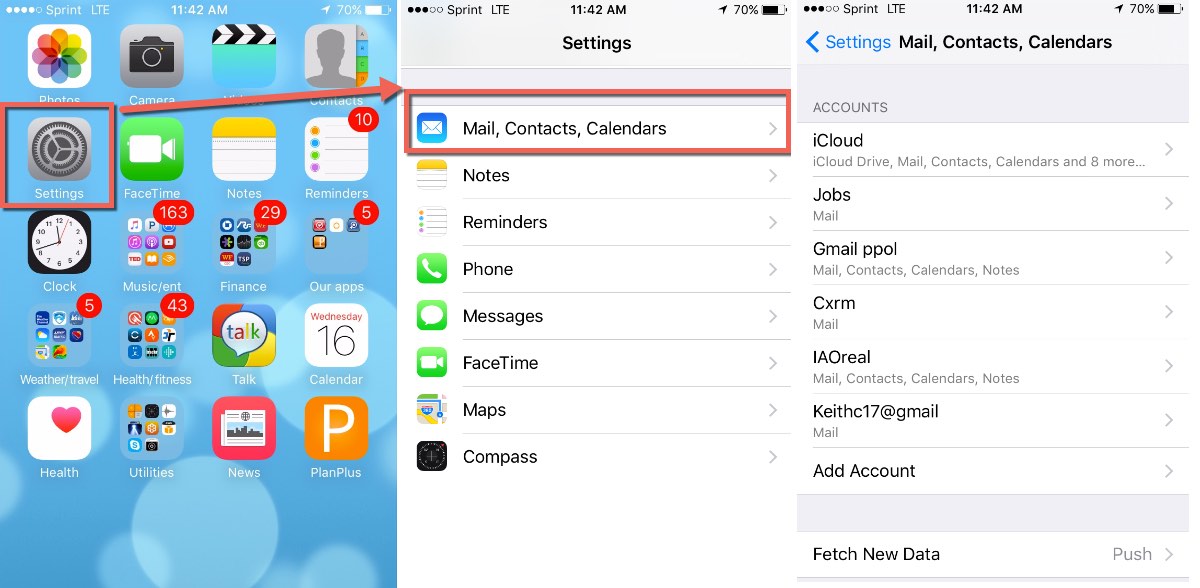
- For the account that you wish to sync with PlanPlusOnline, check to make sure that the Calendar & Contacts are turned “ON”.
Why does this matter? If the account and record type (Contacts or Calendar) is not enabled on your device, PlanPlus will not be able to sync records with it. This is a typical error found when troubleshooting sync issues.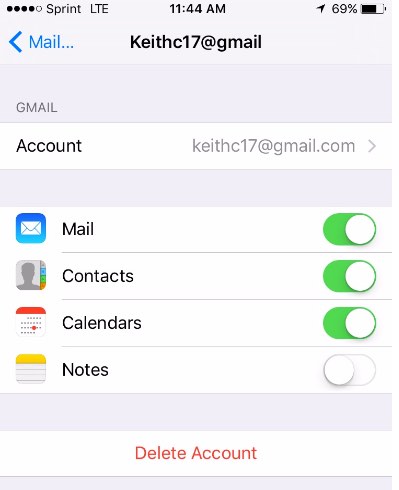
- On your iOS Device: Home>>Settings>>
- Back at Account Settings for Mail,Contacts, & Calendar. Check your “default” account for Contacts & Calendar.Your default account is the account that new contacts or new appointments would be created on if you add them outside of the PlanPlus app on your phone.Example, if you want to use SIRI to create appointments that show up on your PlanPlus Online calendar, you must select the same calendar in your Default Calendar as you choose to Sync with PlanPlusOnline.
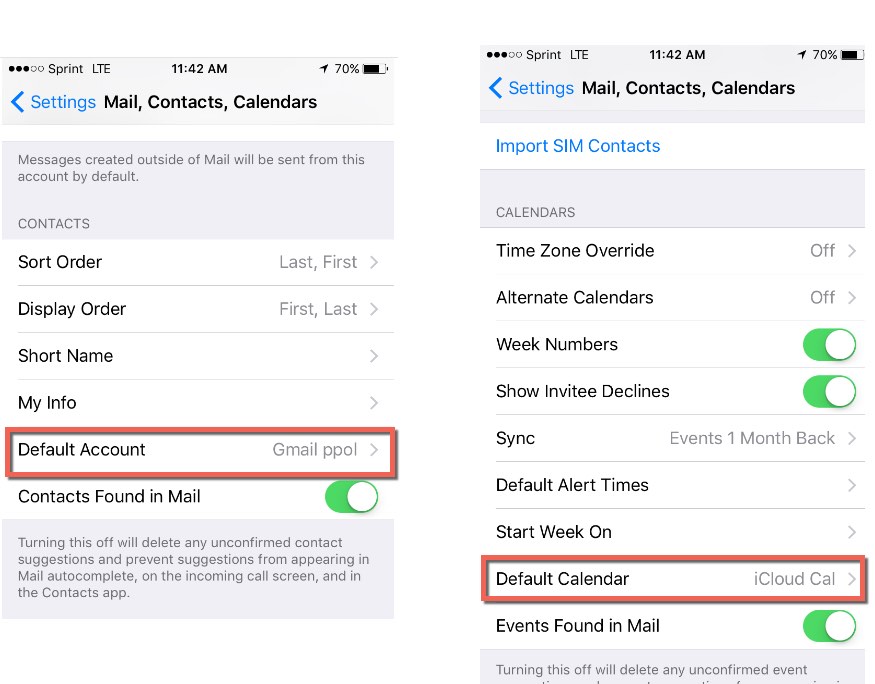
- Download the app to your mobile device.
- Open the app.
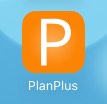
- Connect your PlanPlusOnline account in the mobile app Sync Settings.
- Settings>>Sync Settings>>Sync Method Settings.
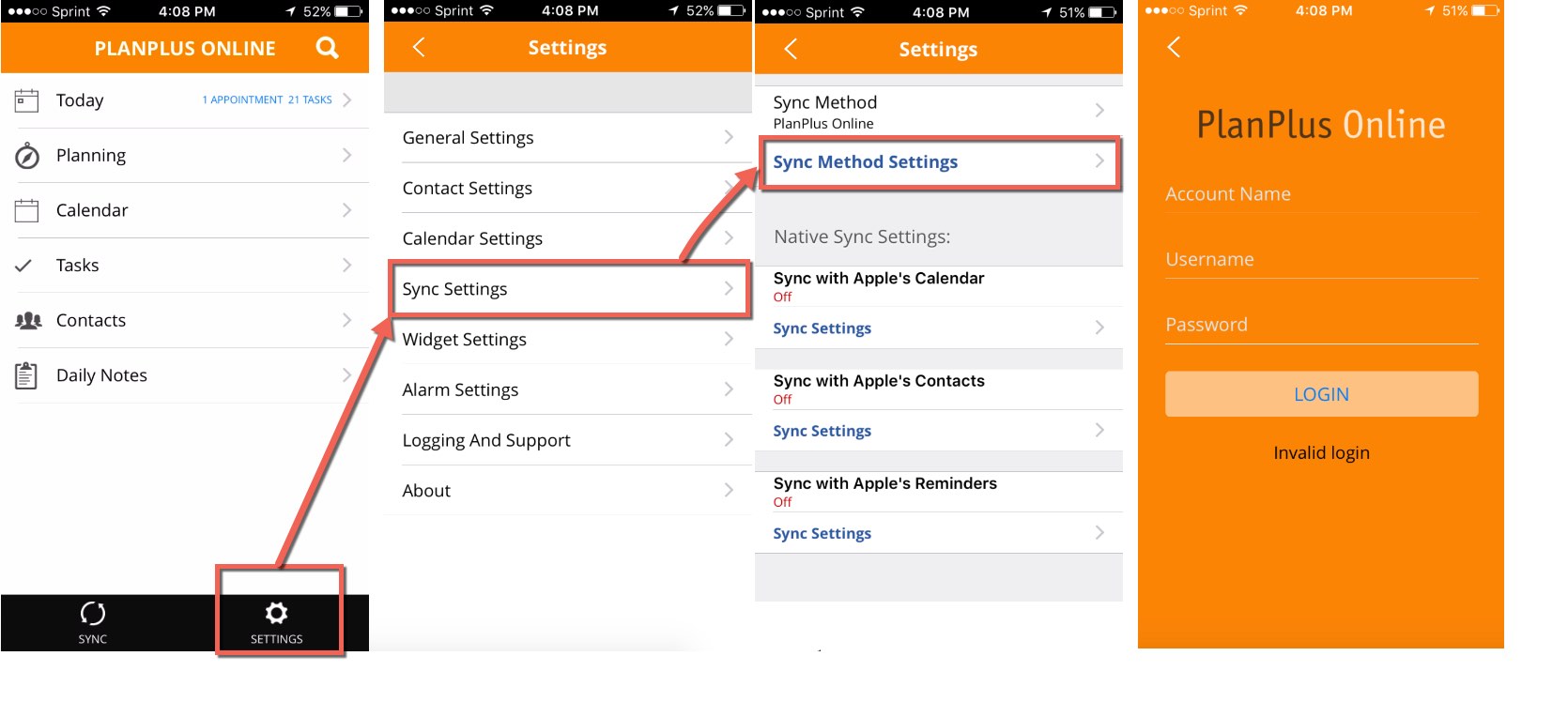
- Settings>>Sync Settings>>Sync Method Settings.
- Configure your Calendar Sync Settings
- Choose a Default Calendar. This is the calendar that all PlanPlus Online related appointments will be written to during sync.
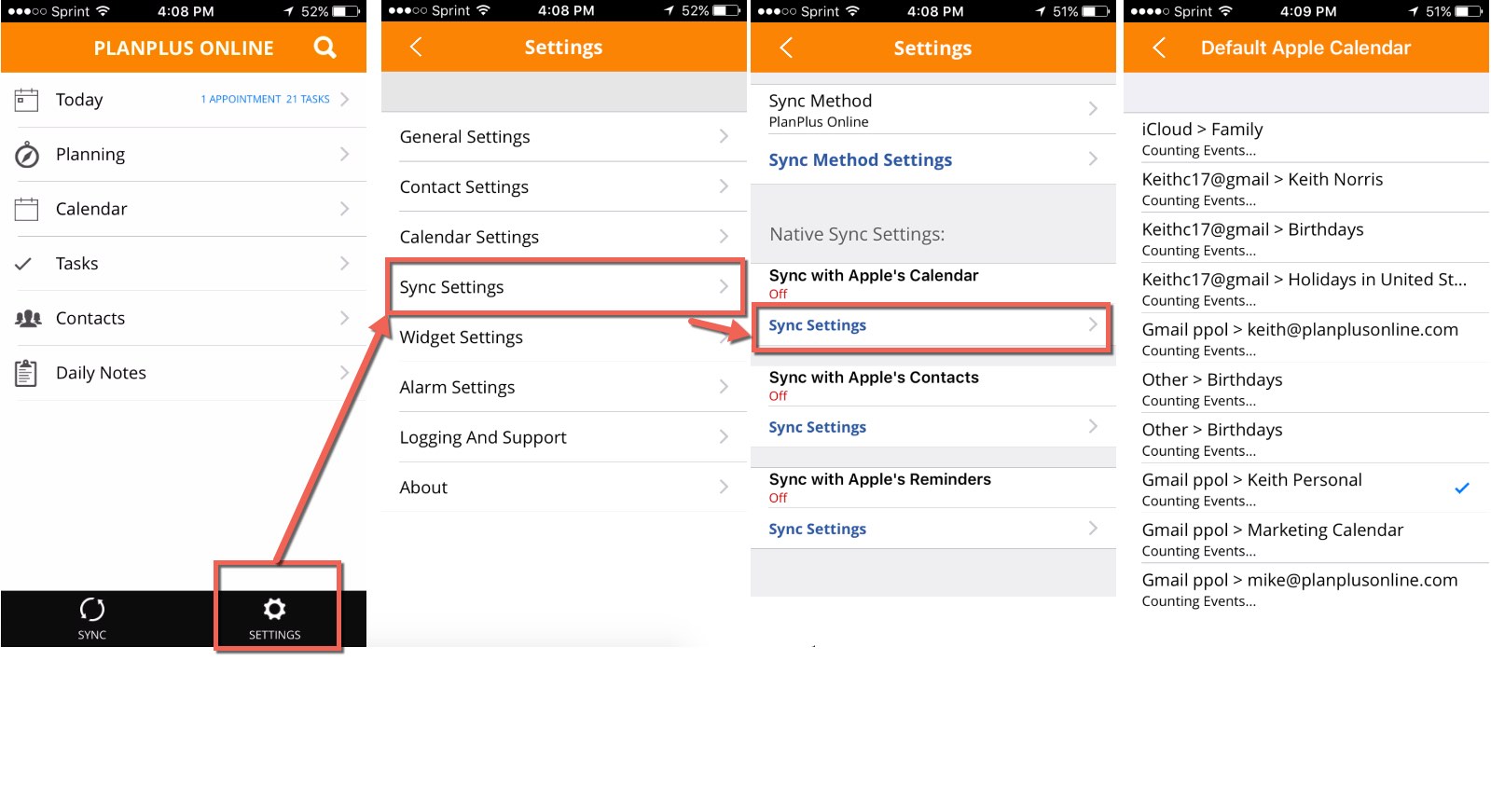
- Choose “Apple Calendars” to display in mobile app: These are other calendars that can be displayed in the PlanPlus Mobile app. These calendars will be displayed in the mobile app but appointments on these other calendars will not show in your PlanPlus Online account.
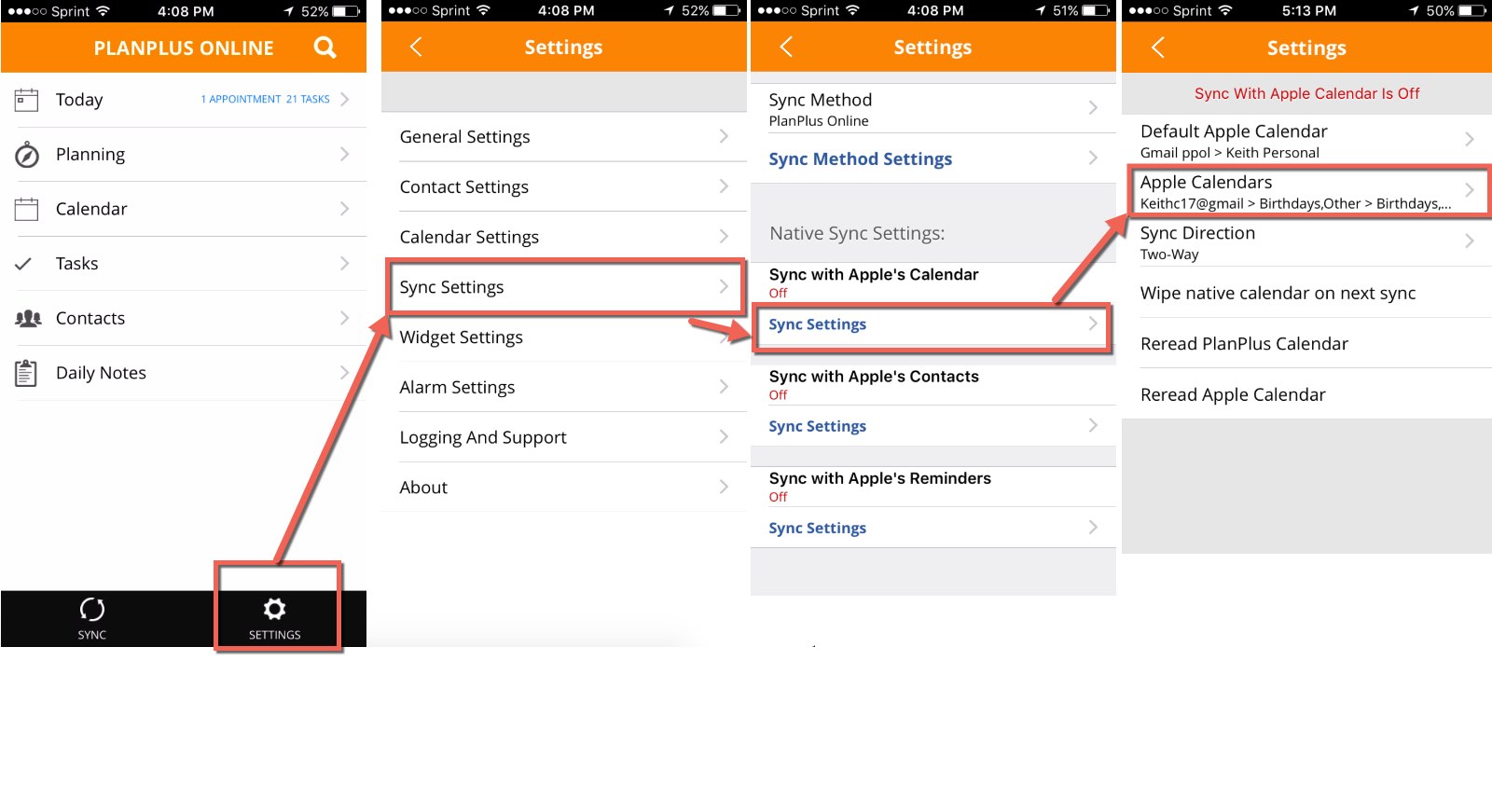
- Choose a Default Calendar. This is the calendar that all PlanPlus Online related appointments will be written to during sync.
- Configure your Apple Contact’s Sync Settings
- Choose your “Apple Contacts Account”. Only 1 contact account can sync to PlanPlus Online.
If you need to combine accounts, contact support.
Note: generally we don’t recommend syncing with your iCloud contacts because it “can” cause duplicates if you have multiple systems syncing together.
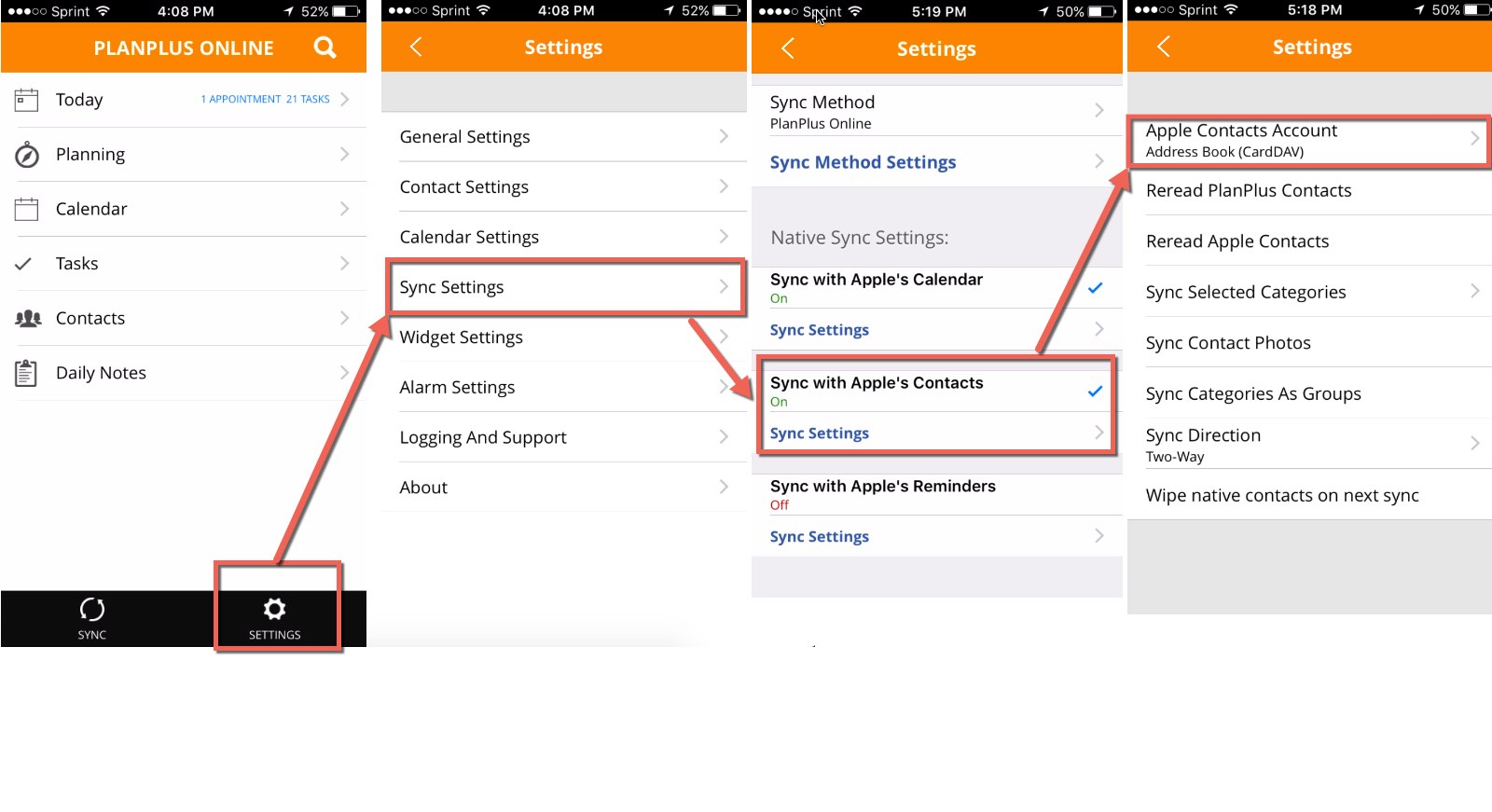
- Choose your “Apple Contacts Account”. Only 1 contact account can sync to PlanPlus Online.
- Configure your Sync with Apple Reminders Settings
- Choose a default Reminders list.
- Choose which lists to sync.
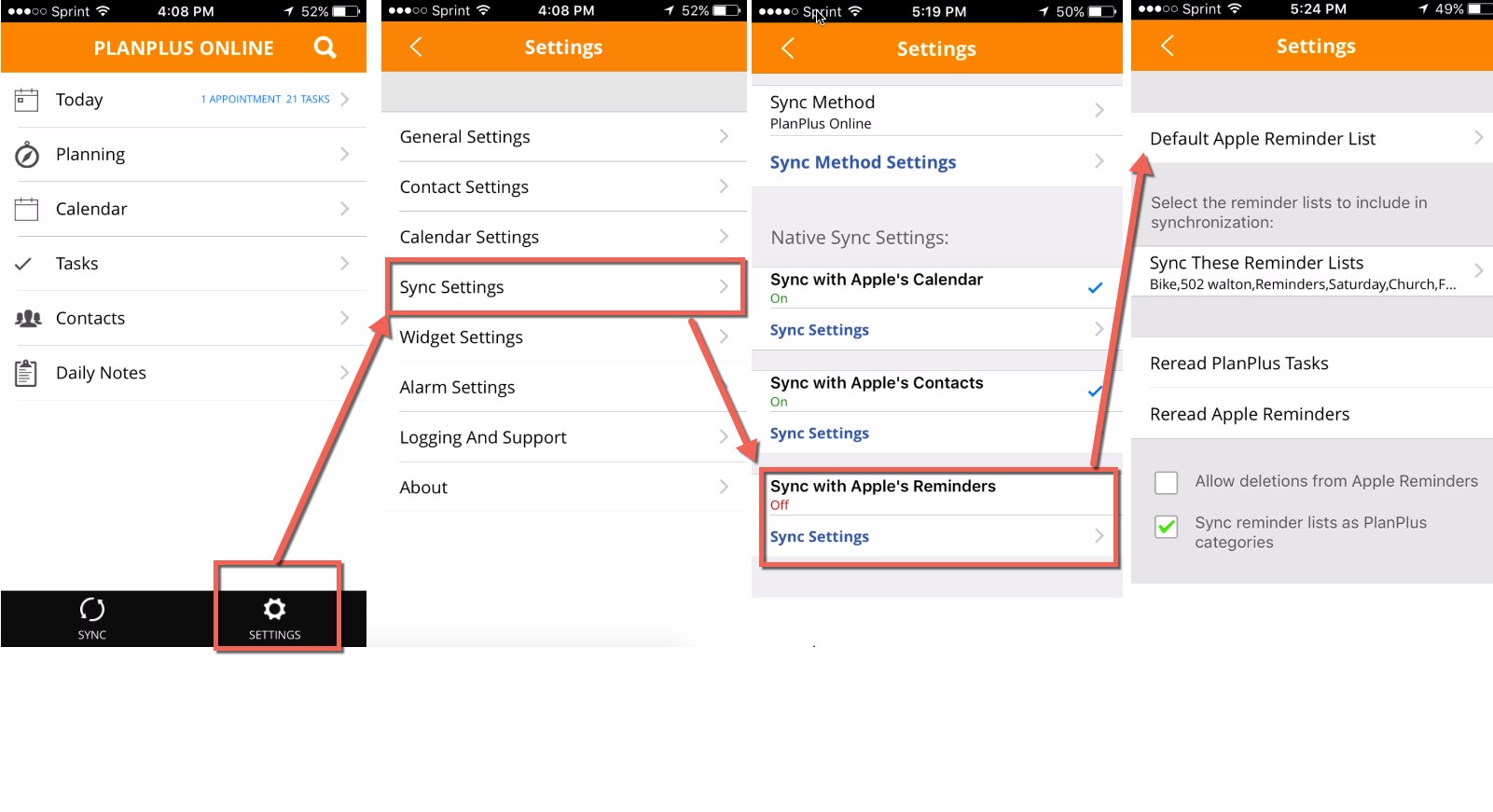
- Press Sync Button
Nothing is syncing
- Check credentials. Login successful?
- Send logging report to support. (See instructions in tab below)
Some records did not sync.
- Open the record, click “Update/Save” to refresh the last update stamp.
- Sync Again. Press & Hold the Sync button. Select “Re-read all data”
Sync is creating some duplicate contacts or duplicate appointments. (Only a few records are duplicating)
- Do any of the duplicate records have non (a-z , 1-9) characters such as <,*$,#,”,>? If so, try removing these characters and Re-sync.
- Disable any other sync connections you may have configured.
- Disable Outlook 365 cloud sync connector (See instructions below)
- Disable Google cloud sync connector (see instructions below)
- Disable or Uninstall Outlook desktop Sync utility (link to instructions below)
- Re-Sync. Did it work?
- Still a problem? Send 3 examples of records that duplicated and 3 examples of records that did not duplicate
- Create a Support Ticket &/or Send Logging report to support. (See instructions in next dropdown)
Problem with Recurring Appointments or Tasks
- Delete recurring appointments in mobile app.
- Setup all recurring Appointments/Tasks in Online.
- Re-Sync. Did it work?
- Still a problem? Send sync log to support.
Intermittent sync issues
- Possible problem connecting to server. Try again.
If you have a different issue please contact support.
HOW TO’s:
How to turn on logging and send log to technical support
In the PlanPlus Mobile app:
- Go to Settings > Logging and Support
- Toggle the Logging button ON
- Manually initiate sync. (wait for sync to complete)
- Go to Settings > Logging and Support
- Select: Email Log to Support
- Email to: support@planplusonline.com
How to Disable Outlook 365 sync connector
- In your PlanPlus Online account go to the Setup Wizard (Account>>Preferences>>Setup Wizard)
- In the “Plugins, Connectors, Sync & Add-ons” section click on the “Setup / Manage Your Connectors”
- Click on “Edit” for the sync connector you wish to remove
- Click on “Remove”
How to Disable Google Cloud sync connector
- In your PlanPlus Online account go to the Setup Wizard (Account>>Preferences>>Setup Wizard)
- In the “Plugins, Connectors, Sync & Add-ons” section click on the “Setup / Manage Your Connectors”
- Click on “Edit” for the sync connector you wish to remove
- Click on “Remove”
How to Disable Outlook desktop Sync utility
- Click on PlanPlus Online Sync Setup
- Click on Settings
- Click next then “Configure”
- Click on Applications (2nd tab) and uncheck all 3 boxes (Contacts, Tasks, Appointments)
- Click apply then OK
- Click Next-
- On this page select “Sync Manually”. Click Next
- Click Finish
How to Uninstall Outlook desktop Sync utility
- Open your Control Panel
- Click on Programs & Features
- Right Click on “PlanPlus Online Sync”
- Click “Uninstall”
How to Delete Individual duplicate contacts, tasks, and appointments
In PlanPlusOnline web account:
- Search for duplicate records by name.
- Click on the 3 yellow dots to the left of the duplicate record
- Click “Delete”
- Repeat for each contact.
| Q: How far back does the mobile sync pickup appointments and tasks? A: All records should sync. |
| Q: Can the Mobile sync multiple calendars from one device? A: Yes. You can set one calendar as the “Default Calendar” to sync appointments to but you can select multiple calendars to pull appointments from. |
| Q: Do the Categories sync? A: Yes |
| Q: How Frequently does the mobile app sync? A: Manually triggered sync (for now). |
| Q: What triggers a sync on mobile? A: Manual trigger. |
| Q: Does the mobile app sync attendees? A: No. |
| Q: When I’m INVITED to an appointment will it sync to my mobile calendar? A: Yes. |
Bugs/known limitations:
- Sync Timeouts on large data sets. Fix pending, please report these to support.
- Not supporting accents on non-english characters.
Recent Fixes:
- v1.0.8 May 6, 2016:
- Fixed issue causing Outlook/Exchange Old appt invites to resend.
- v1.0.7 April 27, 2016
- Task list now sorts by priority/completed status
- Ability to set priority /status with 1 click from list views
- v 1.0.5 Feb 29, 2016
- Completed iOS Reminders are syncing as in Progress.
- v1.0.4 Feb 11, 2016
- Appointments created by other users are now syncing
- v1.0.3 Feb 4, 2016
- Bug fixes
- Resolved problem w/ Contacts sync
- Fixed task sort by priority
- v1.0.2 Jan 11, 2016
- Default new task due date to current date
- Today screen: calendar only setting
- v1.0.1 Dec 17, 2016
- Initial Release
To Return to the Main “Getting Started with Sync” click here
Let’s get started here…

Android
How to get it: PlanPlus Mobile 1.0.2 (v882) for Android current version available is updated as of March 30, 2016 Or click below
-
- Download the app to your mobile device. (click here)
- Open the app.
- Connect your PlanPlusOnline account in the mobile app Sync Settings.
- Settings>>Sync Settings>>PlanPlus Settings.
- Configure your Calendar Sync Settings
- Choose a Calendar Account. This is the calendar that all PlanPlus Online related appointments will be written to during sync.
- Configure your Contact Sync Settings
- Choose your Android Contact Account.
- Click “Sync”.
Nothing is syncing
- Check credentials. Login successful
- Send logging report to support. (See Instructions below)
Some records did not sync
- Open the record, click “Update/Save” to refresh the last update stamp.
- Sync Again. Press & Hold the sync button. Select “Re-read all data”
App is crashing on Open (varies by Android version):
- On the Android, open the mutli-tasking portion of the phone (usually this is holding the home button to quickly flip between open apps)
- On the PlanPlus Mobile app thumb nail, press and hold till you see “more info” appear
- Select “ClearData”,
then restartPlanPlus Mobile and see if the issue is still reproducible.
Sync is creating some duplicate contacts or duplicate appointments. (Only a few records are duplicating)
- Do any of the duplicate records have non (a-z , 1-9) characters such as <,*$,#,”,>? If so, try removing these characters and Re-sync.
- Disable any other sync connections you may have configured.
- Disable Outlook 365 cloud sync connector (See instructions below)
- Disable Google cloud sync connector (see instructions below)
- Disable or Uninstall Outlook desktop Sync utility (link to instructions below)
- Re-Sync. Did it work?
- Still a problem? Send 3 examples of records that duplicated and 3 examples of records that did not duplicate
- Create a Support Ticket &/or Send Logging report to support. (See instructions in next dropdown)
Problem with Recurring Appointments or Tasks
- Delete recurring appointments in mobile app.
- Setup all recurring Appointments/Tasks in Online.
- Re-Sync. Did it work?
- Still a problem? Send sync log to support.
Intermittent sync issues
- Possible problem connecting to server. Try again.
If you have a different issue please contact support.
HOW TO’s:
How to turn on logging and send log to technical support
In the PlanPlus Mobile app:
- Go to Settings > Logging and Support
- Mark the Start Logging checkbox
- Manually initiate sync. (wait for sync to complete)
- Go to Settings > Logging and Support
- Select: Email Log to Support
- Email to: support@planplusonline.com
How to Disable Outlook 365 sync connector
- In your PlanPlus Online account go to the Setup Wizard (Account>>Preferences>>Setup Wizard)
- In the “Plugins, Connectors, Sync & Add-ons” section click on the “Setup / Manage Your Connectors”
- Click on “Edit” for the sync connector you wish to remove
- Click on “Remove”
How to Disable Google Cloud sync connector
- In your PlanPlus Online account go to the Setup Wizard (Account>>Preferences>>Setup Wizard)
- In the “Plugins, Connectors, Sync & Add-ons” section click on the “Setup / Manage Your Connectors”
- Click on “Edit” for the sync connector you wish to remove
- Click on “Remove”
How to Disable Outlook desktop Sync utility
- Click on PlanPlus Online Sync Setup
- Click on Settings
- Click next then “Configure”
- Click on Applications (2nd tab) and uncheck all 3 boxes (Contacts, Tasks, Appointments)
- Click apply then OK
- Click Next-
- On this page select “Sync Manually”. Click Next
- Click Finish
How to Uninstall Outlook desktop Sync utility
- Open your Control Panel
- Click on Programs & Features
- Right Click on “PlanPlus Online Sync”
- Click “Uninstall”
How to Delete Individual duplicate contacts, tasks, and appointments
In PlanPlusOnline web account:
- Search for duplicate records by name.
- Click on the 3 yellow dots to the left of the duplicate record
- Click “Delete”
- Repeat for each contact.
| Q: How far back does the mobile sync pickup appointments and tasks? A: All records should sync. |
| Q: Can the Mobile sync multiple calendars from one device? A: Yes. You can set one calendar as the “Default Calendar” to sync appointments to but you can select multiple calendars to pull appointments from. |
| Q: Do the Categories sync? A: Yes |
| Q: How Frequently does the mobile app sync? A: Manually triggered sync (for now). |
| Q: What triggers a sync on mobile? A: Manual trigger. |
| Q: Does the mobile app sync attendees? A: No. |
| Q: When I’m INVITED to an appointment will it sync to my mobile calendar? A: Yes. |
Bugs/known limitations:
- Sync Timeouts on large data sets. Fix pending, please report these to support.
- Not supporting accents on non-english characters.
Recent Fixes:
version 1.0.2 (Build 881)
* Fix for Last Sync Time to use correct preference value for display
* Fix for app crashing at the wizard screen
* Fix for issue where we would show future tasks or non-dated tasks in today list
* Fix for an issue where we would show completed records on today screen
* Various crash fixes
Version 1.0.1 (Build 854)
- Tasks not prioritizing correctly – Now
- Appointments created by other users are now syncing – 3/7/16
To Return to the Main “Getting Started with Sync” click here
